On-Line Manual
Bookmarks
Reassign
Work Order Item
Reassign Client item
Reassign
Stock item
Client Vehicle Invoice Accounts Ledger Parts Orders Utilities Docket Workshop
Reassigning Entries:
Any Purchase Order entry
can be "reassigned".
This is required, for example,
if an entry has a work order assignment and the part could not be
supplied. As G-E will not allow a work order to be finalised if
it has outstanding or "unreceipted" Purchase Order items,
the item can be reassigned to "Client assignment" to allow
the work order to be finalised and payment taken for work to date.
When
the ordered part is acquired and the work performed, the item can
then be reassigned to the current work order on which the further
work is performed.
To reassign a Purchase Order entry, select Orders from the Main Menu. Select one of the Load Outstanding Order options and locate the Purchase Order which contains the item to be reassigned.
Select the entry to be reassigned and click the Reassign Item control. G-E presents the "Reassign Item" dialogue. The dialogue presented is dependant on the assignment of the entry selected.
If the selected entry has Work Order assignment, the following dialogue is presented:
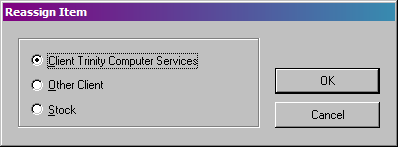
G-E presents the above
three options.
The top option is the client for whom the work
order is written to. Select this option if you simply wish to reassign
the entry to the client.
The "Other Client" option
presents the client list. Any client in the system can be selected
from the list and have the Purchase Order entry assigned to them.
The
"Stock" option causes G-E to reassign the entry to "Stock
assignment".
Click Ok to process the reassignment. Click
Cancel to abort.
If the selected entry has Client assignment, the following dialogue is presented:
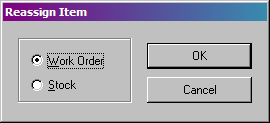
G-E presents the above
two options.
The "Work Order" option displays
a list of all current work orders. Select the work order you wish
to reassign the item to from the list.
The "Stock"
option causes G-E to reassign the entry to "Stock assignment".
Click
Ok to process the reassignment. Click Cancel to abort.
If the selected entry has Stock assignment, the following dialogue is presented:
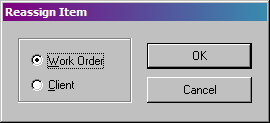
G-E presents the above
two options.
The "Work Order" option displays
a list of all current work orders. Select the work order you wish
to reassign the item to from the list.
The "Client"
option presents the client list. Any client in the system can be
selected from the list and have the Purchase Order entry assigned
to them.
Click Ok to process the reassignment. Click Cancel to
abort.
New Purchase
Order
Load Order / Client
Load Order / PO
Load
Order / Date
Load Order / Supplier
Load Outstanding Order / Client
Load
Outstanding Order / PO
