On-Line Manual
Bookmarks
Client Vehicle Invoice Accounts Ledger Parts Orders Utilities Docket Workshop
View Column is used to show the column entries to the screen. (Column entries
are created by transferring amounts between columns). If a column entry has
notes associated with it, the notes are shown in truncated form if they extend
beyond the available space. Double click the entry to show the complete note
text.
To view a column's entries select Ledger
from the Main Menu. From the drop down menu, select Column. From the Column submenu, select View
Column. The Column list
is displayed in alphabetical order along with the category to which each column
is associated.
Locate the column you wish to view by either scrolling the list or entering the column name in the search text line above the list. Select the column by highlighting the entry and clicking Ok, pressing the Enter key or double clicking the entry.
The Date Range dialogue is displayed. Enter the start and finish date for column entries. Leave the fields blank to show all entries. Click Ok on the Date Range dialogue. All transactions in the column are shown in the View Column dialogue.
The transactions for the column are listed in descending order. Each transaction
shows the date the transfer was made, the cheque number (if entered) and the
source column of the funds. Any notes that may have been entered when the
transfer was made are shown. Double clicking on the notes reveals the full note
text. The amount of the transfer is shown excluding and including GST and the
running totals tallied.
Select Find Cheque to locate a
cheque in large columns. The Find Cheque dialogue is presented.
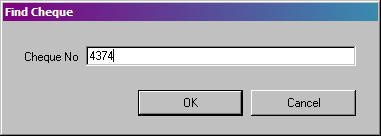
Enter the cheque number you wish to locate and click Ok. G-E locates the entry in the list if the cheque number is present.
New Column
Edit
Column
View Column
Move
Column
Delete Column
