On-Line Manual
Bookmarks
Client Vehicle Invoice Accounts Ledger Parts Orders Utilities Docket Workshop
Supplier -> Bank is used to transfer funds from a Supplier column to the Bank
column. An example of such a transfer would be to enter a credit payment from a
supplier with whom you do not have a monthly account and pays you by EFT for any
credit due to you.
To enter a Supplier -> Bank transfer, select Ledger from the Main Menu. From the drop down list, select Other Transfers. From the sub-menu select Supplier -> Bank. The
Ledger Column Listing is displayed in alphabetical order along with
the category to which each column is associated. Locate the Supplier (column) which is
making the payment by either scrolling the list or entering the column name in
the search text line above the list. The New Supplier -> Bank dialogue is
presented:
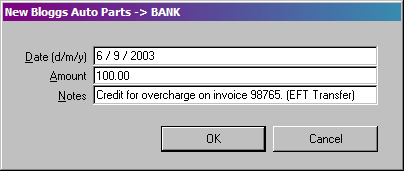
Select and change the date if required using the dd/mm/yy format. Enter the
amount of the payment into the Amount field. Enter any notes if
required about the payment into the Notes field. (Notes is an
extending field. Continue typing at the end of the field if need be). Notes
would be mandatory for this type of transfer explaining the reason for the
payment. Click Ok or press Enter to
complete the transfer. G-E confirms the transfer completed.
What Happened?
The Supplier column was
reduced by the amount of the transfer. The column entry identifies the transfer
as "To Bank". Any notes entered are also shown.
The Bank column was increased by the same
amount. The column (Supplier) the funds were transferred from is identified
as the source of the funds. Any notes entered for the transfer are
also shown.
Bank
-> Cash
Cash -> Supplier
Supplier
-> Bank
Supplier
-> Cash
