On-Line Manual
Bookmarks
Client Vehicle Invoice Accounts Ledger Parts Orders Utilities Docket Workshop
G-E is written for the Windows environment and therefore requires printers with
Windows drivers. These days the cost of computer hardware is falling quickly and
it is common for workshops and homes to have more than one printer connected to
the computer. You may have a laser printer for fast black and white output and a
bubblejet for those colour jobs. You may prefer to use the bubblejet for
envelopes because the laser requires alteration to the settings.
We
acknowledge this fact as indeed I have more than one printer connected to my
system and find one printer is better suited to a specific task than
another. If you have more than one printer connected to your system, G-E
allows you to set different printers to perform the different tasks if you wish.
If you only have the one printer then all printing tasks will be sent to
it.
G-E has three defined printing areas: General program output, Envelopes and the Docket utility. The Default
Printer is tasked with the general program output where most of the print
functions occur. Envelope and Docket printing tasks are set under their own
menu options.
To set the Default Printer, select Utilities from the main menu. Select
Default Printer from the drop down menu. G-E displays the Select Default Printer
dialogue, a list of all printers connected to your computer.
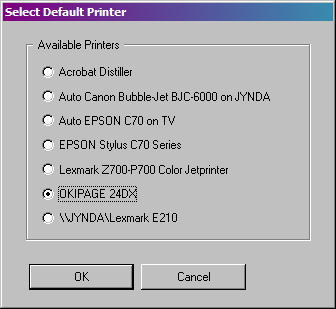
Select the printer you wish to use as the default from the list by checking the radio button for the desired printer. Click Ok or press Enter to save your selection. Click Cancel or press Esc to abort the selection without saving any changes. G-E confirms your selection.
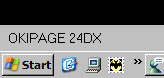
The selected printer is shown at the bottom left
corner of the main menu screen above the Windows "Start" button. You
can also double click the Printer name here to change the default
printer as above.
If you only have one printer connected to your computer, the Select Default Printer option is not available.
Backup
Restore
Rebuild Index
Send Backup to GE Systems
Select Default Printer
Envelope
Setup
Print Job Sheet
Conversion Table
Calculator
Graphics
